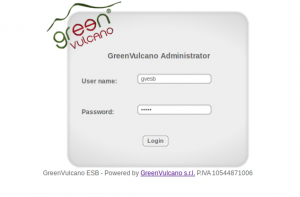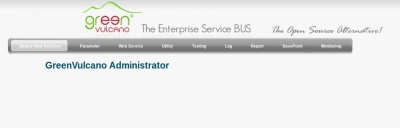|
|
| (29 intermediate revisions by 4 users not shown) |
| Line 1: |
Line 1: |
| − | ==Definition== | + | ==Description== |
| | | | |
| − | Once a [[service]] has been created, the user must be able to manage all the {{GVESB}} infrastructure and monitoring the system on which it is working. Adding to these services its respective system, channel, operations, together with other elements valid for the {{GVESB}} correct operation, the level of complexity increases. It is therefore necessary to have visibility and control system performance.
| + | The {{GVCONSOLE}} is a Web Application providing a centralized tool to manage, monitor and administer all the {{GVESB}} instances. |
| | | | |
| − | | + | This application makes the deployment of Services on the {{GVESB}} servers easier, helps the functional testing, the log listing and system performance visualization. |
| − | For this reason it was created the {{GVCONSOLE}}. Basically it is a Web Application which can centrally manage, monitor and administer all the {{GVESB}} instances, making also easer the server application deployment and its posterior monitoring and maintenance.
| |
| − | | |
| − | | |
| − | With the {{GVCONSOLE}} you can:
| |
| − | | |
| − | | |
| − | * deploy a new service ([[Deploy New Services]]);
| |
| − | * configure a parameter directly into the XML document ([[Parameter]]);
| |
| − | * configure the web service ([[Web Service]]);
| |
| − | * use the {{GVCONSOLE}} Tools ([[Utility]])
| |
| − | * test the {{GVESB}} services ([[Testing]]);
| |
| − | * view the log messages ([[Log]])
| |
| − | * create reports ([[Report]]);
| |
| − | * see the save point ([[SavePoint]]);
| |
| − | * Monitor the JVM ([[Monitoring]]).
| |
| | | | |
| | ==Access== | | ==Access== |
| − | {{GVESB}} Console is available at:
| + | [[File:GVConsoleAccess.png|thumb|Access GVConsole]] |
| | | | |
| − | http://ipAddress:port/gvconsole
| |
| − | (Ex. http://localhost:8080/gvconsole)
| |
| | | | |
| − | where ipAddress is the server address where the application has been deployed and gvconsole is the name given to the web console.
| + | {{GVESB}} Console can be accessed at the URL: |
| − | In order to display the web console, user must login by submitting a valid administrative username and password.
| |
| | | | |
| | | | |
| − | [[File:GVConsoleAccess.png|center|thumb|500px|Access GVConsole]]
| + | : <nowiki>http://ipAddress:port/gvconsole</nowiki> (Ex. http://localhost:8080/gvconsole) |
| | | | |
| − | ==Deploy New Service==
| |
| − | In this section it is possible to ''deploy'' in Server the new services created with {{L_VULCON}}. Deploy consists in adding the configurations of services, adapters, etc., present into the compress file created through the {{L_VULCON}} wizard, into the {{GVESB}} Server configuration.
| |
| | | | |
| − | After clicking in the "Deploy New Services" key, user can choose the zip file to upload and then click on "Submit".
| + | where ''ipAddress'' is the server address where the application has been deployed and ''gvconsole'' is the name given to the web application. |
| | + | In order to display the web console, users must login by submitting a valid administrator account credentials. |
| | | | |
| | + | =={{GVCONSOLE}} Menu== |
| | | | |
| − | [[File:GVConsoleDeployNewService.gif|center|thumb|500px|Deploy new service]]
| + | With the {{GVCONSOLE}} you can: |
| − | | |
| − | | |
| − | | |
| − | Once this step is completed, user can visualize a list of services and its relative parameters:
| |
| − | | |
| − | | |
| − | [[File:GVConsoleDeployServiceServiceList.jpg|center|thumb|500px|Tab Deploy Service]]
| |
| − | | |
| − | | |
| − | There are present three subsections:
| |
| − | | |
| − | * '''[[Deploy Service]]'''
| |
| − | * '''[[Deploy Adapter]]'''
| |
| − | * '''[[Deploy Support Parameter]]'''
| |
| − | | |
| − | ==Parameter==
| |
| − | This section shows the {{GVESB}} configuration files.
| |
| − | | |
| − | | |
| − | [[File:GVConsolePrameter1.gif|center|thumb|700px|Parameter]]
| |
| − | | |
| − | | |
| − | ''Configuration management'' shows the registered documents with their descriptions, the operations available for each document and a ''form'' to modify a document. Availability of documents and operations depends on the permissions granted to the application user.
| |
| − | | |
| − | | |
| − | For every file the user can:
| |
| − | | |
| − | * Editing [[Edit]]
| |
| − | * Viewing [[View]]
| |
| − | * Analyse chronology [[History]]
| |
| − | | |
| − | ==Web Services==
| |
| − | | |
| − | User can access into this area clicking on ''Web Service'' key:
| |
| − | | |
| − | [[File:GVConsoleWebService.jpg|center|thumb|600px|Web Service Area]]
| |
| − | | |
| − | | |
| − | This section is composed by three tabs:
| |
| − | | |
| − | * [[General parameters]]
| |
| − | * [[WSDL]]
| |
| − | * [[UDDI]]
| |
| − | | |
| − | ==Utility==
| |
| − | | |
| − | This section contains the {{GVCONSOLE}} tools:
| |
| − | | |
| − | * '''[[Java properties]]'''
| |
| − | * '''[[Locks file management]]'''
| |
| − | * '''[[Reload Configuration]]'''
| |
| − | * '''[[Export Services Configuration]]'''
| |
| − | | |
| − | ==Testing==
| |
| − | | |
| − | ''Testing'' is a Web application that provides a {{GVESB}} service invocation simulating a client request.
| |
| − | | |
| − | [[File:GVConsoleTesting.jpg|center|thumb|600px|Testing section]]
| |
| − | | |
| − | | |
| − | | |
| − | The ''testing'' process is divided into three steps:
| |
| − | | |
| − | * '''[[Data input]]'''
| |
| − | * '''[[Testing output]]'''
| |
| − | * '''[[Exceptions]]'''
| |
| − | | |
| − | ==Log Viewer==
| |
| − | | |
| − | User can access to this area using the "Log" panel:
| |
| − | | |
| − | [[File:GVConsoleLog.jpg|center|thumb|600px|Log viewer]]
| |
| − | | |
| − | | |
| − | * [[Log]]
| |
| − | | |
| − | ==Report==
| |
| − | | |
| − | User can access to this area clicking the "Report" key:
| |
| − | | |
| − | [[File:GVConsoleReport.jpg|center|thumb|600px|BIRT Report Generator]]
| |
| − | | |
| − | | |
| − | * [[Report]]
| |
| − | | |
| − | ==SavePoint==
| |
| − | | |
| − | It is possible to access into this are with the "Save Point" key.
| |
| − | | |
| − | [[File:GVConsoleSavePoint.jpg|center|thumb|600px|Save Point Console]]
| |
| − | | |
| − | | |
| − | * [[Save Point]]
| |
| − | * [[Enabling DB SavePoint]]
| |
| − | | |
| − | ==Monitoring==
| |
| − | It is possible to access this area clicking on "Monitoring":
| |
| | | | |
| − | [[File:GVConsoleMonitoring.jpg|center|thumb|600px|Monitoring Java Virtual Machine]] | + | [[File:GVConsoleInitPage.jpg|thumb|400px|GVConsole]] |
| | | | |
| | + | * Deploy a new service ([[Deploy New Services]]); |
| | + | * Modify the {{GVESB}} XML configuration ([[Parameter]]); |
| | + | * Manage WebService deployment ([[Web Services]]); |
| | + | * Use {{GVCONSOLE}} Tools ([[Utility]]) |
| | + | * Test {{GVESB}} services ([[Testing]]); |
| | + | * View the log messages ([[Log]]) |
| | + | * Create BIRT reports ([[Report]]); |
| | + | * Manage the SavePoint ([[SavePoint]]); |
| | + | * Monitor JVM metrics ([[Monitoring]]). |
| | | | |
| | + | ==Next steps== |
| | | | |
| − | * [[Monitoring JVM]]
| + | In order to learn more about {{GVCONSOLE}} see [[Examples using the {{GVCONSOLE}}]] section. Otherwise, if you already know how this application works, you may want to [[Deploy New Services|deploy new services]] and test your [[{{VULCON}} first flow]]. |
| | + | {{VOTE}} |
Description
The GV Console is a Web Application providing a centralized tool to manage, monitor and administer all the GreenVulcano® ESB instances.
This application makes the deployment of Services on the GreenVulcano® ESB servers easier, helps the functional testing, the log listing and system performance visualization.
Access
GreenVulcano® ESB Console can be accessed at the URL:
- http://ipAddress:port/gvconsole (Ex. http://localhost:8080/gvconsole)
where ipAddress is the server address where the application has been deployed and gvconsole is the name given to the web application.
In order to display the web console, users must login by submitting a valid administrator account credentials.
With the GV Console you can:
Next steps
In order to learn more about GV Console see Examples using the GV Console section. Otherwise, if you already know how this application works, you may want to deploy new services and test your VulCon first flow.
{{#w4grb_rate:}}
<w4grb_ratinglist latestvotes items="5" nosort/>