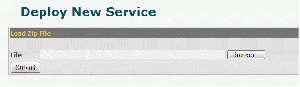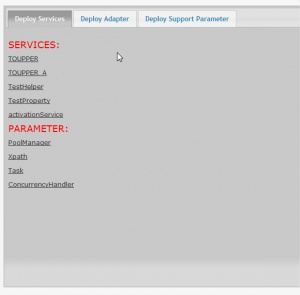Difference between revisions of "Deploy New Services"
(Created page with " In this section it is possible to ''deploy'' in Server the new services created with {{L_VULCON}}. Deploy consists in adding the configurations of service, adapter, etce...") |
|||
| Line 1: | Line 1: | ||
| + | [[File:GVConsoleDeployNewService.gif|thumb|Deploy new service]] | ||
In this section it is possible to ''deploy'' in Server the new services created with {{L_VULCON}}. Deploy consists in adding the configurations of [[service]], [[adapter]], etcetera, present into the compress file created through the {{L_VULCON}} wizard, into the {{GVESB}} Server configuration. | In this section it is possible to ''deploy'' in Server the new services created with {{L_VULCON}}. Deploy consists in adding the configurations of [[service]], [[adapter]], etcetera, present into the compress file created through the {{L_VULCON}} wizard, into the {{GVESB}} Server configuration. | ||
| Line 4: | Line 5: | ||
After clicking in the "Deploy New Services" key, user can choose the zip file to upload and then click on "Submit". | After clicking in the "Deploy New Services" key, user can choose the zip file to upload and then click on "Submit". | ||
| − | |||
| − | |||
| + | [[File:GVConsoleDeployServiceServiceList.jpg|thumb|Tab Deploy Service]] | ||
Once this step is completed, user can visualize a list of services and its relative parameters: | Once this step is completed, user can visualize a list of services and its relative parameters: | ||
| − | |||
| − | |||
| − | |||
Revision as of 13:16, 24 January 2012
In this section it is possible to deploy in Server the new services created with VulCon®. Deploy consists in adding the configurations of service, adapter, etcetera, present into the compress file created through the VulCon® wizard, into the GreenVulcano® ESB Server configuration.
After clicking in the "Deploy New Services" key, user can choose the zip file to upload and then click on "Submit".
Once this step is completed, user can visualize a list of services and its relative parameters:
There are present three subsections: