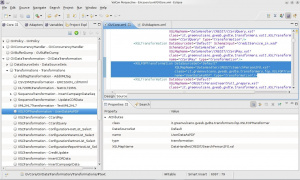Difference between revisions of "XSLFOPTransformation"
| (2 intermediate revisions by one other user not shown) | |||
| Line 45: | Line 45: | ||
The attribute's value cannot be null. | The attribute's value cannot be null. | ||
|} | |} | ||
| + | |||
| + | <div class="version_ge3.3.3"> | ||
| + | {|class="gvtable" | ||
| + | ! Attribute !! Type !! Description | ||
| + | |- | ||
| + | | TransformerFactory || optional || The FQN of the TransformerFactory class to use. If not configured use the JVM default. | ||
| + | |} | ||
| + | </div> | ||
Might contain the following sub-elements: | Might contain the following sub-elements: | ||
| Line 53: | Line 61: | ||
==How To== | ==How To== | ||
| − | [[File:XSLFOPTransformation.jpg|thumb|XSLFOPTransformation with VulCon]]XSLFOPTransformation is easily configurable from the {{VULCON}} [[The_views|Core view]]. Expand the [[GVDataTransformation]] element and right clicking [[Transformations]] -> Insert after or Insert before -> XSLFOPTransformation. | + | [[File:XSLFOPTransformation.jpg|thumb|XSLFOPTransformation with VulCon]]XSLFOPTransformation is easily configurable from the {{VULCON}} [[The_views|Core view]]. Expand the [[GVDataTransformation]] element and right clicking [[GVDataTransformation#Transformations|Transformations]] -> Insert after or Insert before -> [[XSLFOPTransformation]]. |
| + | |||
| + | You may also configure it using {{L_GVCONSOLE}}: | ||
| + | # From the Parameter area -> GVCore Configuration -> Edit. | ||
| + | # GVDataTransformation -> Transformations | ||
| + | # Click the [[File:GVCONSOLEAddIcon.jpg]] icon present in one of the empty spaces available (depends on where you want to place the element) and add an [[XSLFOPTransformation]]. | ||
| + | # Click the new element and set the attributes name and XSLMapName. | ||
| + | # Save all. | ||
| + | |||
| − | See the [[ProcessSVCEmails_and_ProcessSingleSVCEmail]] | + | See the [[ProcessSVCEmails_and_ProcessSingleSVCEmail|ProcessSVCEmails and ProcessSingleSVCEmail]] examples to learn more about [[XSLFOPTransformation]] use and configuration. |
Latest revision as of 15:37, 31 October 2013
Description
The XSLFOPTransformation element defines a XSL/FOP transformation.
GreenVulcano® ESB configuration
The XSLFOPTransformation Element is used by: Transformations.
The following table shows its attributes:
| Attribute | Type | Description |
|---|---|---|
| type | fixed | This attribute must assume the value transformation. |
| class | fixed | This attribute must assume the value it.greenvulcano.gvesb.gvdte.transformers.fop.XSLFOPTransformer. |
| name | required | Transformation name.
The attribute's value cannot be null. |
| validate | optional | The attribute's admitted values are:
|
| validateDirection | optional | The attribute's admitted values are:
|
| validationType | optional | The attribute's admitted values are:
|
| XSLMapName | required | Style-sheet to be used in transformation.
The attribute's value cannot be null. |
| SchemaInput | optional | XSD Schema that describes the input XML. |
| SchemaOutput | optional | XSD Schema that describes the output XML. |
| DataSourceSet | optional | DataSourceSet name from which retrieves the transformation map and validation schema.
The attribute's value cannot be null. |
| OutputMIME | optional | Output MIME for FOP transformation.
If not specified, the default value is 'application/pdf'. The attribute's value cannot be null. |
| Attribute | Type | Description |
|---|---|---|
| TransformerFactory | optional | The FQN of the TransformerFactory class to use. If not configured use the JVM default. |
Might contain the following sub-elements:
How To
XSLFOPTransformation is easily configurable from the VulCon Core view. Expand the GVDataTransformation element and right clicking Transformations -> Insert after or Insert before -> XSLFOPTransformation.
You may also configure it using GV Console®:
- From the Parameter area -> GVCore Configuration -> Edit.
- GVDataTransformation -> Transformations
- Click the
 icon present in one of the empty spaces available (depends on where you want to place the element) and add an XSLFOPTransformation.
icon present in one of the empty spaces available (depends on where you want to place the element) and add an XSLFOPTransformation. - Click the new element and set the attributes name and XSLMapName.
- Save all.
See the ProcessSVCEmails and ProcessSingleSVCEmail examples to learn more about XSLFOPTransformation use and configuration.