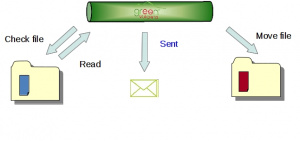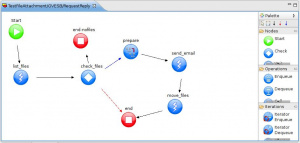Difference between revisions of "TestFileAttachment"
| Line 30: | Line 30: | ||
:: filePattern=".*" | :: filePattern=".*" | ||
:: returnFullPath="true" | :: returnFullPath="true" | ||
| − | :: sourcePath="${{gv.app.home}}/TEST/TESTFS/TestAttach/input" | + | :: sourcePath="<nowiki>${{gv.app.home}}</nowiki>/TEST/TESTFS/TestAttach/input" |
|} | |} | ||
* [[filemanager-call]] | * [[filemanager-call]] | ||
| Line 37: | Line 37: | ||
|- | |- | ||
| name || MoveAttachments | | name || MoveAttachments | ||
| − | + | FileCommands: | |
| − | |||
: FileMoveCommand: | : FileMoveCommand: | ||
:: filePattern=".*" | :: filePattern=".*" | ||
| − | :: sourcePath="${{gv.app.home}}/TEST/TESTFS/TestAttach/input" | + | :: sourcePath="<nowiki>${{gv.app.home}}</nowiki>/TEST/TESTFS/TestAttach/input" |
| − | :: targetPath="${{gv.app.home}}/TEST/TESTFS/TestAttach/sent" | + | :: targetPath="<nowiki>${{gv.app.home}}</nowiki>/TEST/TESTFS/TestAttach/sent" |
|} | |} | ||
* [[smtp-call]] | * [[smtp-call]] | ||
| Line 57: | Line 56: | ||
::: mail-address: address="gv2@gv.com"/> | ::: mail-address: address="gv2@gv.com"/> | ||
: message-body: gvBuffer-dump="false"> | : message-body: gvBuffer-dump="false"> | ||
| − | :: message-text: ${ | + | :: message-text: ${'Attachment file list:\n'+property['GV_SMTP_ATTACHMENTS']} |
|} | |} | ||
| − | [[File: | + | [[File:GVExamplesTestFileAttachmentFlow.jpg|thumb|TestFileAttachment flow]] |
Revision as of 15:46, 15 February 2012
Description
This example shows how use GreenVulcano® ESB to send an email containing attachments.
TestFileAttachment services executes the following operations:
- Reads a file from a directory of input (in this case TestAttach/input)
- Sends an email with this file as attachment
- Moves sent file to another directory (we choose TestAttach/sent)
VulCon Configuration
To configure TestFileAttachment service follow these steps:
- Define the System, Channel and Operations required
- Define the Services
- Implement the flows.
Defining System, Channel and Operations
To define a System, go to VulCon core view and, into Systems element, insert the System GVESB if it is not already present. Inside of it create the Channel TEST_CHANNEL_FILE in which the following operations will be configured:
| Attribute/Subelement | Value |
|---|---|
| name | ScanAttachments
FileCommands:
|
| Attribute/Subelement | Value |
|---|---|
| name | MoveAttachments
FileCommands:
|
| Attribute | Value |
|---|---|
| jndi-name | gvesb.mailServer |
| name | SendEmail |
| mail-message | content-type="text-html" high-priority="true" sender-display-name="GV ESB" subject="Test send attachments"
|