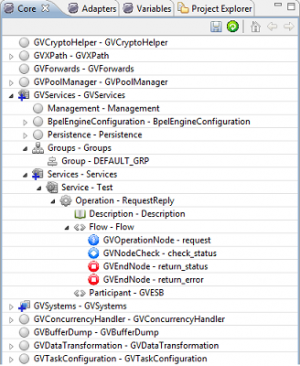Difference between revisions of "The views"
(→Core view) |
(→Core view) |
||
| Line 7: | Line 7: | ||
==Core view== | ==Core view== | ||
| + | Core view is composed by many elements each one having its own role in {{GVESB}} context. | ||
*GVCryptoHelper from this element it's possible manage the configuration of key store and keys used by GreenVulcanoESB cypher framework. | *GVCryptoHelper from this element it's possible manage the configuration of key store and keys used by GreenVulcanoESB cypher framework. | ||
*GVXPath allows the configuration of XPATH library. | *GVXPath allows the configuration of XPATH library. | ||
Revision as of 11:22, 26 February 2013
Vulcon view
- Core view: provides all tools to configure GreenVulcano® ESB services.
- Adapters view: Represents the external systems invocation entry point to GreenVulcano® ESB services.
- Variables view: Represents the file where you define the variables identified in previous views.
- Project explorer: Displays, in a tree structure, all of the files and projects under your workspace directory.
Core view
Core view is composed by many elements each one having its own role in GreenVulcano® ESB context.
- GVCryptoHelper from this element it's possible manage the configuration of key store and keys used by GreenVulcanoESB cypher framework.
- GVXPath allows the configuration of XPATH library.
- GVForwards allows GreenVulcano ESB JMS Forward configuration.
Adapters view
Variables view
Sight Core expanding the voice GVServices - GVServices, you may notice that the configuration of services is divided into two major components:
- Groups view: The element groups in turn contains n sub-elements of type group. Each group contains the configuration of the service group. A group of services allows you to manage the state of activation of multiple services simultaneously.
- Services view: Contains the configuration of services. Are specified for each service enabled clients, server systems, operating procedures, notes and more. Expand the Services under GVServices - GVServices, the user sees the name of the service, the type of operation and all the nodes used to create the flow.