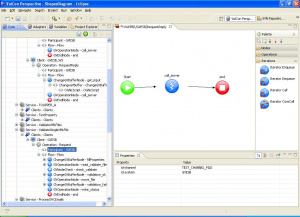Difference between revisions of "Participant"
(→How to) |
(→How to) |
||
| Line 30: | Line 30: | ||
| − | Dragging&dropping a [[Channel]] operation over an [[Operation node]] automatically create a Participant entry for the operation [[system]]/[[channel]]. | + | Dragging&dropping a [[Channel]] operation over an [[Operations|Operation node]] automatically create a Participant entry for the operation [[system]]/[[channel]]. |
Revision as of 14:51, 5 February 2012
Description
The element 'Participant' denotes a System and the Channel by which participates in the workflow implementation.
VulConGreenVulcano® ESB Configuration
Participant is used by the Operation element. Its attributes are:
- id-system: Identifies a system configured in the System section as a workflow participant. Its value cannot be null.
- id-channel: Specifies the channel to which the system participates. The operations used in the workflow can only be selected by this channel. The attribute value cannot be null.
How to
Once an operation has been created, you must add a Participant. This is made by right clicking on Operation, Insert After (or Insert Before), Participant. Clicking on the new Participant element, you can select, in the element properties panel, first the id-system and then the id-channel among those available for the selected system.
The respective part of the GVCore.xml configuration file becomes:
<Service group-name="DEFAULT_GRP" id-service="TestRSH" service-activation="on" statistics="off">
<Operation name="RequestReply" operation-activation="on" out-check-type="sys-svc-id" type="operation">
<Participant id-channel="TEST_CHANNEL_FILE" id-system="GVESB"/>
<Flow first-node="callRSH" point-x="20" point-y="150">
---
</Flow>
</Operation>
</Service>
Dragging&dropping a Channel operation over an Operation node automatically create a Participant entry for the operation system/channel.