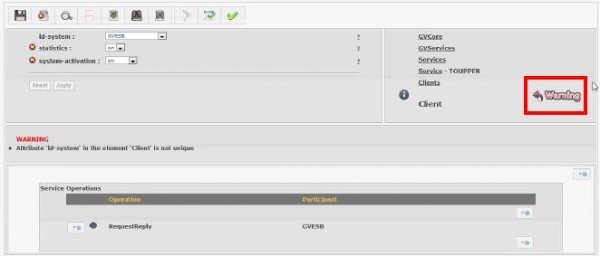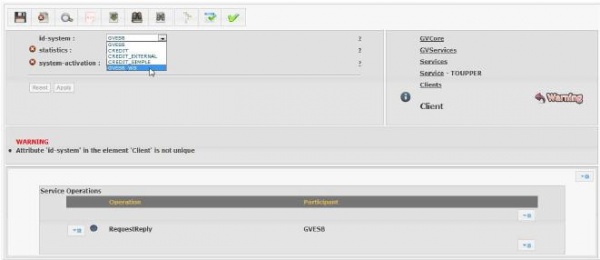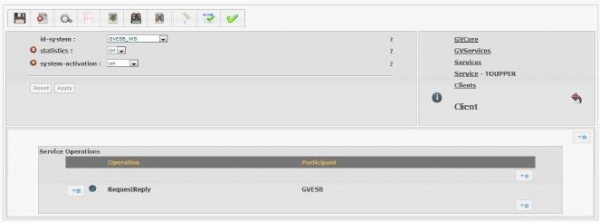Difference between revisions of "Warning"
(Created page with "When a new element is introduced in {{GVESB}}, a warning massage is generated for indicating that the element value cannot be empty. File:GVConsoleWarning.jpg The warning ...") |
|||
| Line 1: | Line 1: | ||
When a new element is introduced in {{GVESB}}, a warning massage is generated for indicating that the element value cannot be empty. | When a new element is introduced in {{GVESB}}, a warning massage is generated for indicating that the element value cannot be empty. | ||
| − | [[File:GVConsoleWarning.jpg]] | + | [[File:GVConsoleWarning.jpg|center|thumb|600px|Warning in the current element]] |
| Line 9: | Line 9: | ||
The Warning label to the right shows the list of the new element warnings. Clicking on this, the following list of warnings will be open. The warning generation point will be individuated by pressing the corresponding narrow. | The Warning label to the right shows the list of the new element warnings. Clicking on this, the following list of warnings will be open. The warning generation point will be individuated by pressing the corresponding narrow. | ||
| − | [[File:GVConsoleWarning2.jpg]] | + | [[File:GVConsoleWarning2.jpg|center|thumb|600px|Warning list]] |
| Line 18: | Line 18: | ||
We suppose to solve the warning generated because of the client system name is not unique. Clicking on ''warning'' the element to cause it will be automatically selected. Using the menu, user can select a new system like shown in the next figure: | We suppose to solve the warning generated because of the client system name is not unique. Clicking on ''warning'' the element to cause it will be automatically selected. Using the menu, user can select a new system like shown in the next figure: | ||
| − | [[File:GVConsoleWarning3.jpg]] | + | [[File:GVConsoleWarning3.jpg|center|thumb|600px|Example of warning for an element with not unique attribute]] |
| Line 24: | Line 24: | ||
User can confirm the operation clicking on ''Apply''. The warning list will be empty. | User can confirm the operation clicking on ''Apply''. The warning list will be empty. | ||
| − | [[File:GVConsoleWarning4.jpg]] | + | [[File:GVConsoleWarning4.jpg|center|thumb|600px|Cancel warning]] |
It is necessary to repeat this operation for all the warning. Only after that the document can be saved. | It is necessary to repeat this operation for all the warning. Only after that the document can be saved. | ||
Latest revision as of 11:30, 18 January 2012
When a new element is introduced in GreenVulcano® ESB, a warning massage is generated for indicating that the element value cannot be empty.
The warning message indicates what is missing during the new element creation. It can be present, if presents, subelement warnings.
The Warning label to the right shows the list of the new element warnings. Clicking on this, the following list of warnings will be open. The warning generation point will be individuated by pressing the corresponding narrow.
If user doesn't fill the new element attributes, the warning keeps active and saving will not be possible. So, it is necessary to solve all the inconsistencies before saving. Some elements are strongly linked so user should looking for the problem root and solves it.
We suppose to solve the warning generated because of the client system name is not unique. Clicking on warning the element to cause it will be automatically selected. Using the menu, user can select a new system like shown in the next figure:
User can confirm the operation clicking on Apply. The warning list will be empty.
It is necessary to repeat this operation for all the warning. Only after that the document can be saved.