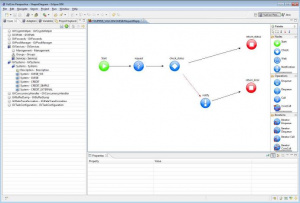GVExample TOUPPER
The easiest way to create a service with VulCon® is to interact with the Wizard New Service option.
From the core view:
- expand the element GVServices
- right click the element Services
- select from the visualized drop down menu the object Wizard New Service
In addition to the name of the service, the user could select a group (including those already configured) and a paradigm of communication between couples Client-ESB and ESB-Server. In this new service, the client will be the system suggested by the name "GVESB", and the server will be a testing service internal to GreenVulcano® ESB
- choose "DEFAULT_GRP" as a group
- choose "Synchronous-Synchronous" as a scenario
- call the Service "TOUPPER".
Continuing with the Wizard, the user can choose the client system, and the requested operation that will run on the server through the selection of the triple system-Channel-Operation.
After you click on the button "Finish", a new service named "TOUPPER" will be available. In addition, a diagram is shown with the flow operations (in this case only one: the RequestReply).
The user can also customize the flow created by adding new nodes with the help of the palette tools. For example, let's add a Notification node for notifying an error occurred in the flow (must be inserted after a check node and it is identified by a red arrow).
- pick a notification node present in the palette and drag it into the editor
- give it a name, we use notify
- make the Error connection (red arrow pointing from check_status to end_error nodes), to point to notify node by dragging the arrowhead
- create a Default connection from notify to end_error
- save the editor (Ctrl+s) or directly from the Eclipse Menu.