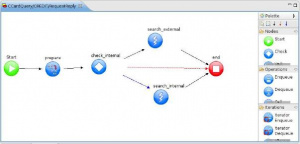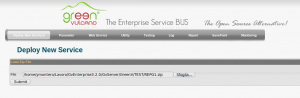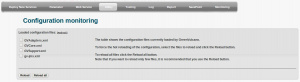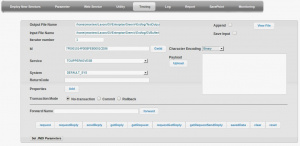GVExample CCardQuery
Contents
Description
This service has the scope of showing how GreenVulcano® ESB uses DataHandler for quering a DB and implements a Web Services.
CCardQuery Service executes the following operations:
- Receives a request Web Service from client, with a credit card number to be controlled.
- If this card is locally managed, reads the data using DataHandler.
- If this card is managed by an external system, forwards a Web Service request to that system.
- Returns the response to the client
VulCon Configuration
To configure CCardQuery service follow these steps:
- Define Systems, Channels and Operations
- Define the Services
- Implement the flows.
Defining Systems, Channels and Operations
To define a System, go to VulCon core view and insert the System CREDIT with the Channel CHANNEL_CREDIT_WS, with the following operations:
| Attribute | Value |
|---|---|
| name | DataHandler |
| DBOBuilder | name="CREDIT::CCardQuery" jdbc-connection-name="ds.test_gv" DHVariables:
|
| DBOBuilder/ DBOSelect | name="CCardQuery" transformation="CCardQuery" type="dbo" statement id="1" type="select" select p.NAME, cc.CNUMBER, cc.CREDIT, cc.ENABLED
from PERSON p, CREDIT_CARD cc
where p.ID = cc.ID_OWNER
and cc.CNUMBER = @{{CNUMBER}}
|
The operation defined in the DataHandler makes use of the data-transformation module for the data transformations that allow to have data in XML format. So, you need to define the following parameters into the GVDataTransformation section:
| Attribute | Value |
|---|---|
| DataSourceSet/LocalFSDataSource | formatHandled="xsl" name="XSLDataSource" repositoryHome="${{gv.app.home}}/gvdte/datasource/xsl" type="datasource" |
| XSLTransformation | name="CCardQuery" DataSourceSet="Default" XSLMapName="DataHandler/CREDIT/CCardQuery.xsl" type="transformation" |
| XSLTransformation | name="QueryExternalInput" DataSourceSet="Default" XSLMapName=" CREDIT_EXTERNAL/QueryExternalInput.xsl" type="transformation" |
| XSLTransformation | name="QueryExternalOutput" DataSourceSet="Default" XSLMapName=" CREDIT_EXTERNAL/QueryExternalOutput.xsl" type="transformation" |
Now insert the Service CREDIT_EXTERNAL with the Channel CHANNEL_CREDIT_EXT with the following operations:
| Attribute | Value |
|---|---|
| Name | QueryExternal |
| AxisWebServiceInvoker | operation="Query" ref-dp="EXTERNAL::QueryWSDataProvider" returnType="body-element" type="invoker" WSDLInfo:
|
Note that the easiest way to configure a Web service with VulCon® is using the Wizard. We start from a Web Service WSDL, that describes a withdrawal operation on a credit card.
From the Core view of VulCon®, right clicking the Services element, launch the Wizard Call Web Service and, after selecting the WSDL file -in this example we use ExternalCreditService.wsdl present in folder ${{gv.app.home}}/xmlconfig/wsdl-, choose the parameters to create the GreenVulcano® ESB service.
After that you can modify your workflow through VulCon® Palette and set the elements as will be described in the section Flow implementation.
Definition of Services
To define the CCardQuery Service, use the voice "Wizard new Service" (Right clicking the element Services) and set the following parameters:
| Attribute | Value |
|---|---|
| Service name | CCardQuery |
| Group | CREDIT_GRP |
| Scenario | Synchronous- Synchronous |
| Server (Participant) | system="CREDIT" channel="CHANNEL_CREDIT_WS" request operation= "DataHandler" |
A new Flow has been created and must be modified in its main steps. But first it is also needed to add a Participant with the attributes:
- system="CREDIT_EXTERNAL"
- channel="CHANNEL_CREDIT_EXT"
Flow implementation
To define the CCardQuery service Flow design it as shown in the picture:
The service receives a Web Service request from a client with a credit card number. If this card is managed locally, reads its data using Data Handler, otherwise forwards the request to an external system using Web Service.
The following table shows the parameters to be defined for each operations of the Flow:
| Attribute | Value |
|---|---|
| first-node | Prepare |
| Conditions/GVBufferCondition | condition="isInternalCCard" Property:
|
| ChangeGVBufferNode | dump-in-out="true" id="prepare" input="input" next-node-id="check_internal" clear-data="false" PropertyDef:
PropertyDef:
|
| GVRouting | condition="isInternalCCard" next-node-id="search_internal" |
| GVOperationNode | dump-in-out="false" id="search_internal" id-system="CREDIT" input="input" next-node-id="end" op-type="call" operation-name="DataHandler" output="output" |
| GVOperationNode | dump-in-out="false" id="search_external" id-system="CREDIT_EXTERNAL" input="input" next-node-id="end" op-type="call" operation-name="QueryExternal" InputServices:
OutputServices:
|
| GVEndNode | end-business-process="yes" id="end" op-type="end" output="output" |
GV Console Configuration
It is time to deploy and test your new Service. To do that follows these steps:
Suppose you have saved the VulCon Configuration file as "${{gv.app.home}}/TEST/REPG1.zip". To deploy the new Service follow this steps:
- Start GreenVulcano® ESB
- Access to the GV Console.
- In the Deploy New Service section click Sfoglia... (Browse) and select the file where you have saved the VulCon configuration.
- `Click Submit.
The section Deploy Services will be open. In this section you can select the services you want to deploy.
- Clicking on service CCardQuery a new view will be open containing the files GVCore.xml present in local and in server.
- Click Deploy. Now you can save the document and write some notes about it.
- Save the Document. Saving you return to the Deploy Service section.
Now pass to the GV Console section Utility.
- Click on Reload configuration
- Select GVCore.xml and GVAdapters.xml and then Reload. A new windows will be open to confirm the operation
- Click OK.
Go to the GV Console section Testing. In this section you can finally test your new services:
- Into the Service voice select CCardQuery
- Into the System voice select CREDIT_EXTERNAL
- Select the Payload on input containing the credit card number you want to test
- Click RequestReply
The Testing View will be expanded and it is also possible to view the GVBuffer Output panel where there are present some properties, among these the REC_READ property setted to 1, representing the number of record read from DB.
The file TestOutput.txt will be generated in the directory ${{gv.app.home}}/log as previously setted (see Testing, data input area) containing information about owner, credit and state of the credit card number "1234123415555666" as passed in input.
<pre>
----------- TEST N. 0 2012.02.15 at 11:46:26 -----------
Standard Field:
system = CREDIT_EXTERNAL
service = CCardQuery
id = 7F0001014F3B87B900021429
retCode = 0
GVBuffer: class org.apache.xerces.dom.DocumentImpl
<?xml version="1.0" encoding="UTF-8"?>
<QueryResponse xmlns="http://www.credit.com/services">
<name>MARIO BIANCHI</name>
<cnumber>1234123415555666</cnumber>
<credit>300.00000</credit>
<active>true</active>
</QueryResponse>
Properties:
REC_DISCARD = 0
IS_INTERNAL = true
REC_TOTAL = 0
REC_UPDATE = 0
REC_INSERT = 0
REC_READ = 1
CNUMBER = 1234123415555666
REC_DISCARD_CAUSE =
</pre>