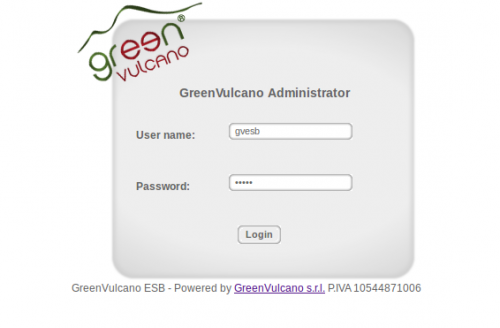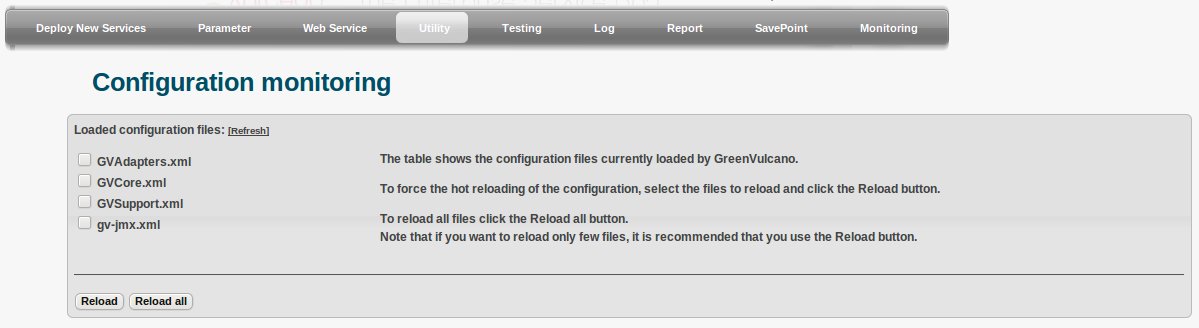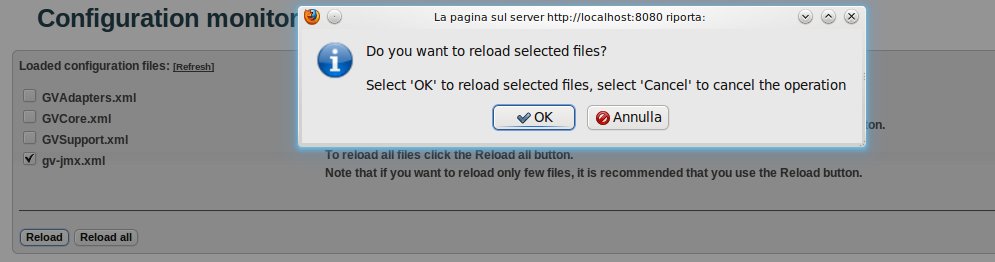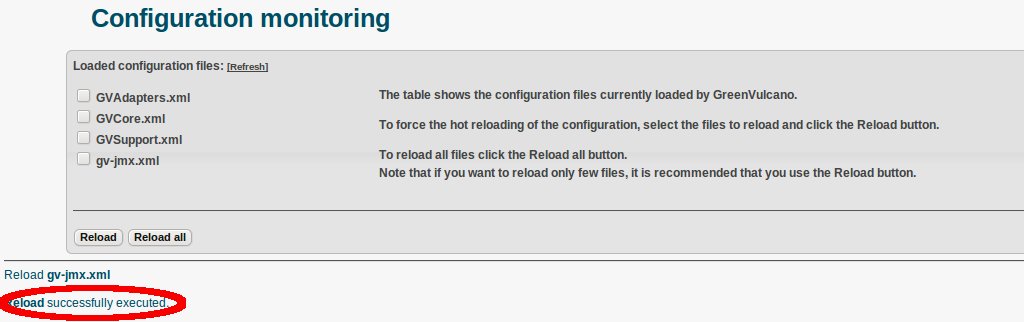GV Console
Contents
Definition
GreenVulcano® ESB is a Java-based software service platform able to support complex SOA architectures. Its multi-layer architecture allows an unlimited customization, solving most of enterprise integration issues like exchanging data between existing systems. Many plugins and adapters are already available for a huge flexibility.
Access
Console GreenVulcano ESB is available at:
http://ipAddress:port/gvconsole (Ex. http://localhost:8080/gvconsole)
where ipAddress is the server address where the application has been deployed and gvconsole is the name given to the web console. In order to display the web console, user must login by submitting a valid administrative username and password.
Deploy New Service
In this section user may deploy a new service. Services are described by XML files, but it is necessary to compress them in a zip archive in order to upload them correctly.
As shown in Fig. choose the zip file to upload and then click on “Submit”.
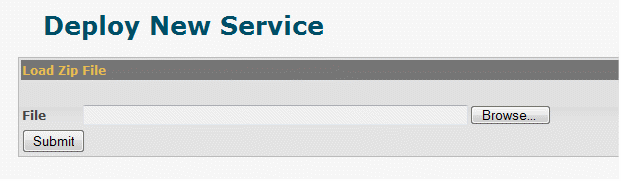
Once this step is completed, user can visualize a list of services.
Parameter
This section shows the GreenVulcano® ESB core configuration files.
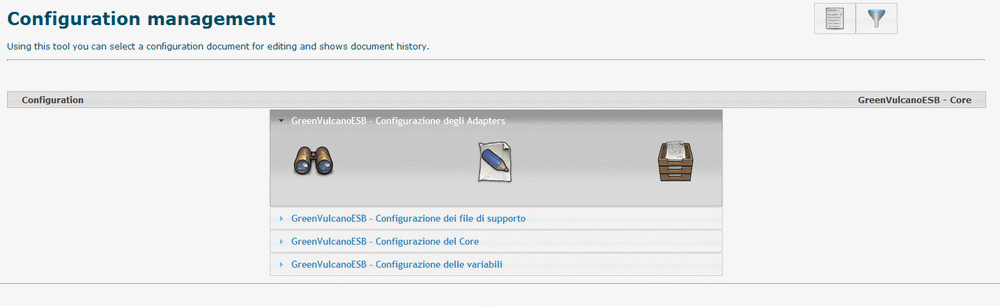
Configuration management shows the registered documents with their descriptions, the operations available for each document and a form to modify a document. Availability of documents and operations depends on the permissions granted to the application user. For every file the user can:
Web Services
Utility
Reload Configuration
This feature allows the user to reload a version of the XML file without stopping the server. Thus allowing a reinterpretation of the XML file because the internal configuration can be changed.
Displays the currently loaded configuration files from GreenVulcano® ESB. You can choose to reload the configuration by selecting a file and clicking "Reload". Or if you want to reload all the files you must select them all and click on "Reload all".
Selecting a file and clicking "Reload":
It will open a prompt for confirmation of the current reload operation:
The reload function load the latest version of the file saved during editing.
When the user changes and saves the document, the application will not see these changes until it is done the "reload".
After you click "OK" the success of the reload operation will be proposed as follows:
Testing
Testing Monitory is a Web application that provides the users with three sections: