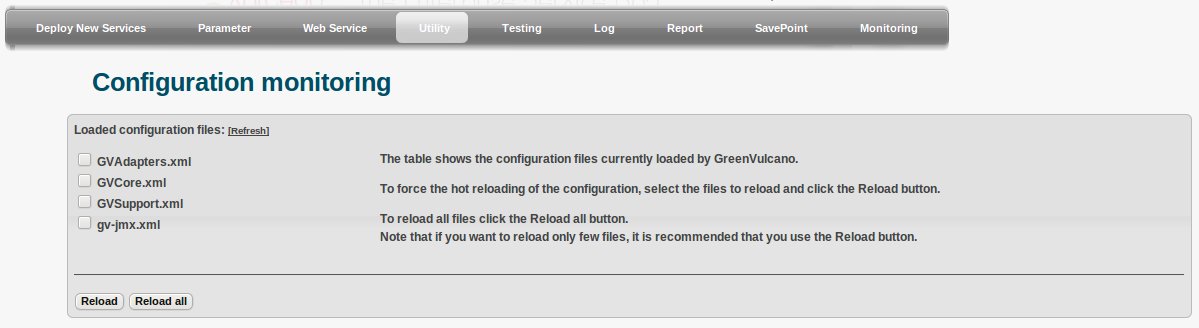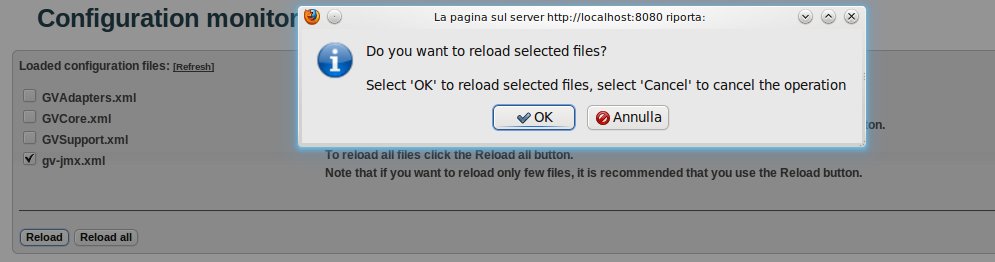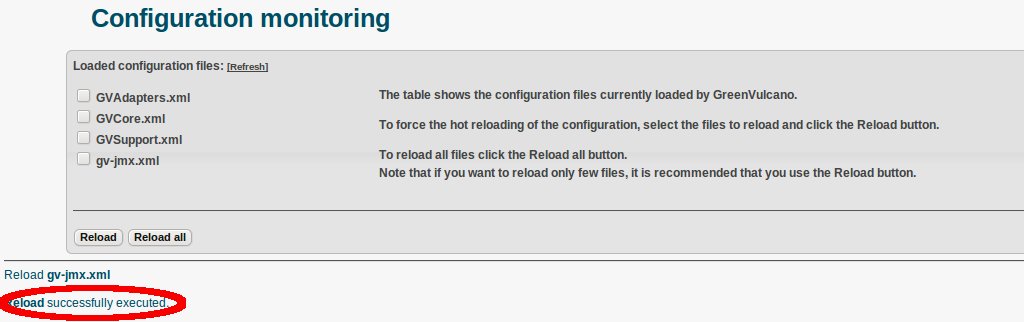Difference between revisions of "Reload Configuration"
(Created page with "This feature allows the user to reload a version of the XML file without stopping the server. Thus allowing a reinterpretation of the XML file because the internal configuration ...") |
|||
| Line 1: | Line 1: | ||
This feature allows the user to reload a version of the XML file without stopping the server. Thus allowing a reinterpretation of the XML file because the internal configuration can be changed. | This feature allows the user to reload a version of the XML file without stopping the server. Thus allowing a reinterpretation of the XML file because the internal configuration can be changed. | ||
| − | + | For reaching the reload configuration page user must click ''Utility''. | |
| − | |||
[[File:GVConsoleUtilityReload1.jpg]] | [[File:GVConsoleUtilityReload1.jpg]] | ||
| − | + | After clicking ''Reload Configuration'', the configuration files charged by {{GVESB}} will be shown. | |
| + | User can select a file and click "Reload", or "Reload all" if he/she wants to save all the configuration files. | ||
[[File:GVConsoleUtilityReload2.jpg]] | [[File:GVConsoleUtilityReload2.jpg]] | ||
Revision as of 16:47, 16 January 2012
This feature allows the user to reload a version of the XML file without stopping the server. Thus allowing a reinterpretation of the XML file because the internal configuration can be changed.
For reaching the reload configuration page user must click Utility.
After clicking Reload Configuration, the configuration files charged by GreenVulcano® ESB will be shown.
User can select a file and click "Reload", or "Reload all" if he/she wants to save all the configuration files.
It will open a prompt for confirmation of the current reload operation:
The reload function load the latest version of the file saved during editing.
When the user changes and saves the document, the application will not see these changes until it is done the "reload".
After you click "OK" the success of the reload operation will be proposed as follows: