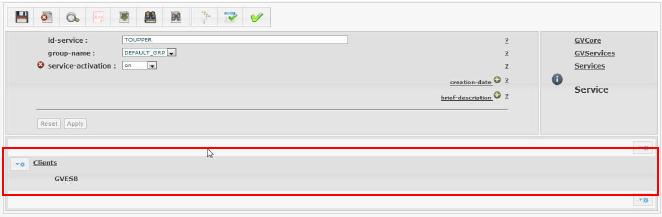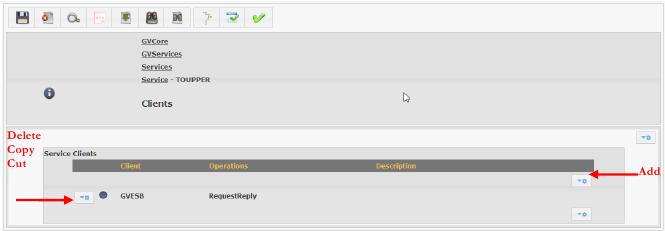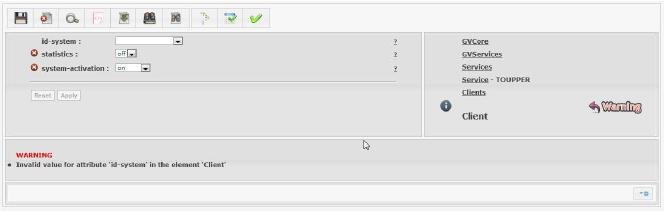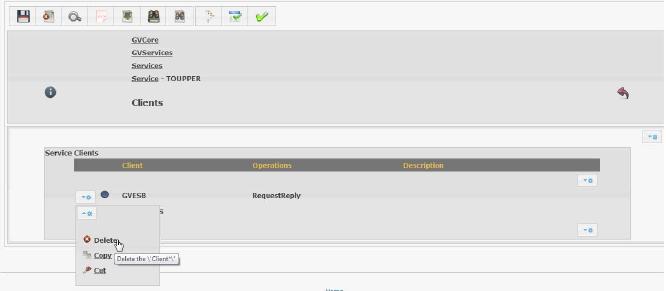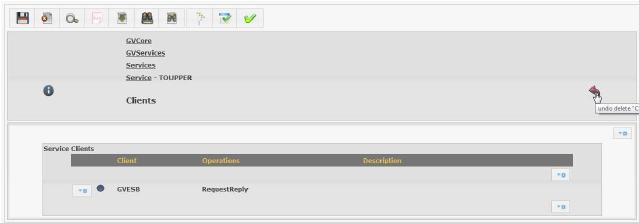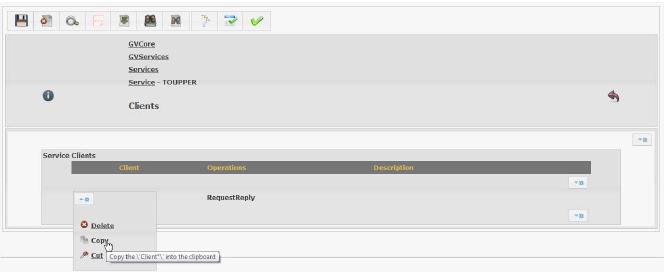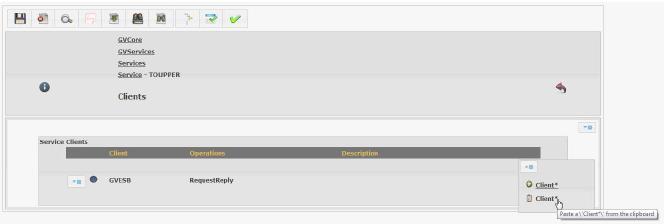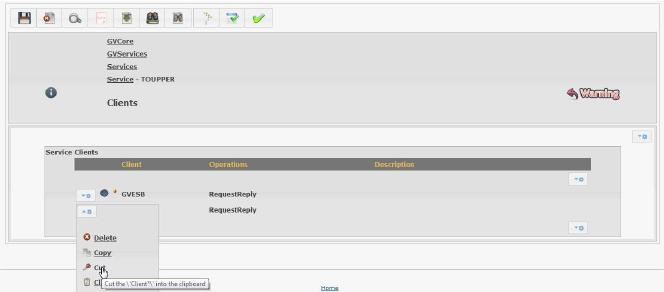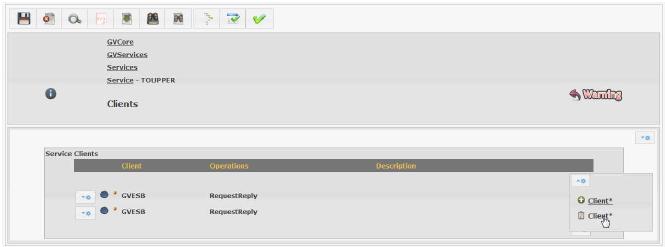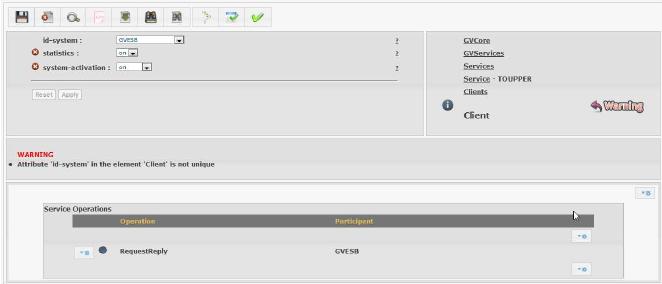Difference between revisions of "Subelements"
(Created page with "The subelements are children of current items: File:GVConsoleParamEditSubelements.jpg You can add a new item or delete / cut an existing item. [[File:GVConsoleParamEdit...") |
|||
| Line 4: | Line 4: | ||
| − | + | User can add a new item or delete / cut an existing item. | |
[[File:GVConsoleParamEditSubelements2.jpg]] | [[File:GVConsoleParamEditSubelements2.jpg]] | ||
| Line 14: | Line 14: | ||
| − | + | ''Warning'' allows you to set the correct data for the new item. | |
If you want to delete a sub-element you need to click the arrow to the left and choose "Delete": | If you want to delete a sub-element you need to click the arrow to the left and choose "Delete": | ||
| Line 33: | Line 33: | ||
After the copy, click on the arrow on right you can choose “Paste”: | After the copy, click on the arrow on right you can choose “Paste”: | ||
| − | [[File: | + | [[File:GVConsoleParamEditSubelements6A.jpg]] |
| Line 43: | Line 43: | ||
After cutting, clicking the arrow to the right you can choose “Paste”: | After cutting, clicking the arrow to the right you can choose “Paste”: | ||
| − | [[File: | + | [[File:GVConsoleParamEditSubelements7A.jpg]] |
| − | Will open the | + | Will open the editing page on the sub-element pasted: |
[[File:GVConsoleParamEditSubelements8.jpg]] | [[File:GVConsoleParamEditSubelements8.jpg]] | ||
Revision as of 15:36, 16 January 2012
The subelements are children of current items:
User can add a new item or delete / cut an existing item.
When added (Add) a new element appears an empty element as follows:
Warning allows you to set the correct data for the new item.
If you want to delete a sub-element you need to click the arrow to the left and choose "Delete":
To undo the previous change just click the undo icon:
If you want to copy a sub-element already present in the document, you must click the arrow to the left and choose "Copy":
After the copy, click on the arrow on right you can choose “Paste”:
In case you want to cut an existing sub-element must click on the arrow to the left and choose "Cut":
After cutting, clicking the arrow to the right you can choose “Paste”:
Will open the editing page on the sub-element pasted: