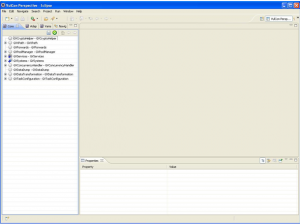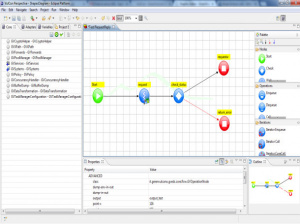Difference between revisions of "VulCon perspective"
(→Palette) |
(→{{VULCON}} Perspective) |
||
| (14 intermediate revisions by one other user not shown) | |||
| Line 1: | Line 1: | ||
| − | =={{VULCON}} Perspective== | + | =={{VULCON}} Perspective== |
[[File:FirstVulConProjectCreated.png|thumb|{{VULCON}} Project]] | [[File:FirstVulConProjectCreated.png|thumb|{{VULCON}} Project]] | ||
| − | The User, in the Prospective {{VULCON}} has all the tools to implement [[{{VULCON}} first flow]]. The workspace for eclipse {{GVESB}}, as you can see in the picture is divided into 4 parts, which are: | + | The User, in the Prospective {{VULCON}} has all the tools to implement business flows (see [[{{VULCON}} first flow]]). The workspace for eclipse {{GVESB}}, as you can see in the picture is divided into 4 parts, which are: |
*[[Palette]]: which are located on the right. | *[[Palette]]: which are located on the right. | ||
| − | * | + | *[[Graphic Editor]]: the central part. |
*[[The views]] of {{VULCON}}: the left side. | *[[The views]] of {{VULCON}}: the left side. | ||
*Properties: which is located at the bottom of the eclipse. | *Properties: which is located at the bottom of the eclipse. | ||
| − | |||
| − | |||
| − | |||
| − | |||
| − | [[ | + | <div class="version_ge3.3"> |
| − | + | [[File:NewEditorGrafico.jpg|thumb|{{VULCON}} Editor]] | |
| − | + | The new editor of {{VULCON}} includes the following new features: | |
| − | + | * Outline view : displays an outline of the {{VULCON}} workflow that is currently shown in the editor area. Essential for complex flows with a huge number of nodes | |
| − | + | * Alignment grid : flow nodes are automatically aligned to the grid, resulting in a more cool graphical design | |
| − | + | * Zoom Editor : supports zooming for the Eclispe editor. | |
| − | + | </div> | |
| − | |||
| − | |||
| − | |||
| − | |||
| − | |||
| − | |||
| − | |||
Latest revision as of 18:41, 21 February 2013
VulCon Perspective
The User, in the Prospective VulCon has all the tools to implement business flows (see VulCon first flow). The workspace for eclipse GreenVulcano® ESB, as you can see in the picture is divided into 4 parts, which are:
- Palette: which are located on the right.
- Graphic Editor: the central part.
- The views of VulCon: the left side.
- Properties: which is located at the bottom of the eclipse.
The new editor of VulCon includes the following new features:
- Outline view : displays an outline of the VulCon workflow that is currently shown in the editor area. Essential for complex flows with a huge number of nodes
- Alignment grid : flow nodes are automatically aligned to the grid, resulting in a more cool graphical design
- Zoom Editor : supports zooming for the Eclispe editor.