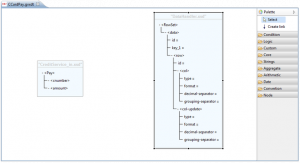Difference between revisions of "XML Data mapper"
| Line 2: | Line 2: | ||
XML Data mapper module allows users to implement a data transformation from one format defined by a source xsd to a format defined by a target xsd, and create xsl documents in a data transformation defined in [[{{VULCON}}]]. | XML Data mapper module allows users to implement a data transformation from one format defined by a source xsd to a format defined by a target xsd, and create xsl documents in a data transformation defined in [[{{VULCON}}]]. | ||
The use of graphics speeds up the process of defining the mapping of data, and give it a simple and efficient graphical representation. | The use of graphics speeds up the process of defining the mapping of data, and give it a simple and efficient graphical representation. | ||
| − | == | + | ==Creating a new data transformation== |
| + | [[File:DataMapper.png|thumb|Data Mapper]] | ||
The steps required to create a graphical form of data transformation are: | The steps required to create a graphical form of data transformation are: | ||
*Access the {{VULCON}} Core view and expand the GVDataTransformation node | *Access the {{VULCON}} Core view and expand the GVDataTransformation node | ||
| Line 14: | Line 15: | ||
**Path XSL: internal del datasource path in which the xsl file will be generated | **Path XSL: internal del datasource path in which the xsl file will be generated | ||
**XSD Input: xsd file name defining the source format | **XSD Input: xsd file name defining the source format | ||
| − | **root XSD Input: source xsd file root element name from which start the data transformation operation | + | **root XSD Input: source xsd file root element name from which start the data transformation operation. Xsd files suggested by the drop-down list are stored in the /conf/xsds folder |
**XSD Output: xsd file name defining the target format | **XSD Output: xsd file name defining the target format | ||
| − | **root XSD Output: target xsd file root element name from which start the data transformation operation | + | **root XSD Output: target xsd file root element name from which start the data transformation operation. Xsd files suggested by the drop-down list are stored in the /conf/xsds folder |
| + | *Click the wizard Finish button: in [[Graphic Editor]] [[{{VULCON}} perspective]] will appear the graphic editor for the data transformation definition | ||
| + | ==Creating== | ||
{{VOTE}} | {{VOTE}} | ||
Revision as of 13:53, 1 February 2012
Introduction
XML Data mapper module allows users to implement a data transformation from one format defined by a source xsd to a format defined by a target xsd, and create xsl documents in a data transformation defined in VulCon. The use of graphics speeds up the process of defining the mapping of data, and give it a simple and efficient graphical representation.
Creating a new data transformation
The steps required to create a graphical form of data transformation are:
- Access the VulCon Core view and expand the GVDataTransformation node
- Click on Transformations item with right mouse button and choose in the drop-down list
Transformations --> Create XSLT Transformation
- Using the appearing wizard, insert the data transformation definition parameters:
- Transformation Name: a configuration file with .gvxdt extension and a xsl transformation file with .xsl extension will be created with the name choosen in this field
- Data Source: the datasource name that indicates the repository where files will be deposited
- Path XSL: internal del datasource path in which the xsl file will be generated
- XSD Input: xsd file name defining the source format
- root XSD Input: source xsd file root element name from which start the data transformation operation. Xsd files suggested by the drop-down list are stored in the /conf/xsds folder
- XSD Output: xsd file name defining the target format
- root XSD Output: target xsd file root element name from which start the data transformation operation. Xsd files suggested by the drop-down list are stored in the /conf/xsds folder
- Click the wizard Finish button: in Graphic Editor VulCon perspective will appear the graphic editor for the data transformation definition
Creating
{{#w4grb_rate:}} <w4grb_ratinglist latestvotes items="5" nosort/>