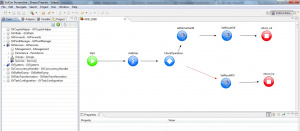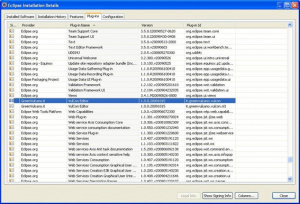Difference between revisions of "VulCon"
(→Introduction) |
|||
| Line 1: | Line 1: | ||
==Introduction== | ==Introduction== | ||
[[File:VulconWorkingArea.jpg|thumb|{{VULCON}} working area]] | [[File:VulconWorkingArea.jpg|thumb|{{VULCON}} working area]] | ||
| − | {{VULCON}} is a graphical | + | {{VULCON}} is a graphical console that helps the users to design and configure {{GVESB}} business flows. |
It's an [http://www.eclipse.org/ Eclipse] plug-in. | It's an [http://www.eclipse.org/ Eclipse] plug-in. | ||
The actors involved in the configuration of a {{GVESB}} are: | The actors involved in the configuration of a {{GVESB}} are: | ||
| − | |||
*Business Analyst: designs the business flow regardless how to interface systems. | *Business Analyst: designs the business flow regardless how to interface systems. | ||
*Technical specialist: configures the flow designed by Business Analyst, adding all technical information needed to interface systems. | *Technical specialist: configures the flow designed by Business Analyst, adding all technical information needed to interface systems. | ||
Revision as of 11:47, 19 January 2012
Contents
Introduction
VulCon is a graphical console that helps the users to design and configure GreenVulcano® ESB business flows. It's an Eclipse plug-in.
The actors involved in the configuration of a GreenVulcano® ESB are:
- Business Analyst: designs the business flow regardless how to interface systems.
- Technical specialist: configures the flow designed by Business Analyst, adding all technical information needed to interface systems.
Requirements
The following are the requiriments for the VulCon plugin installation:
JDK 1.6 or higher
Eclipse 3.5 or higher
Installation
The installation procedure consists in decompressing the vulcon-(Version Number).zip file and then copying the jar file into Eclipse dropins folder. After starting Eclipse, you can check if the plug-in has been installed correctly, following the menu item
Help --> About Eclipse Platform --> Installation Details.
In the list check "VulCon Editor" plug-in,if it's present the VulCon tools has been successfully installed.
In order to see VulCon license information
Open Windows --> Preferences --> {{VULCON}} section.
From this section you can see:
- the product expiration date
- max VulCon service's operation
- max VulCon system's operation
- max VulCon services
- max VulCon systems
Palette
From the Palette on the left you can choose the types of nodes.
Create New Project
VulCon has its own type of project, in which files are created for the initial operation of the views of the new project in more than one switch to the perspective VulCon where there are three views for configuration. The three views for configuring VulCon are:
| Core: | Represents the core configuration file of GreenVulcano® ESB. |
|---|---|
| Adapters: | Represents the configuration file of the adapters of GreenVulcano® ESB.The adapters view may change depending on the installation or the license of VulCon that you use. |
| Variables: | Represents the file where you define the variables identified in previous views. |
Example Creating a new VulCon project
First flow service
The easiest way to create a VulCon Service is interacting with the “Wizard New Service” option. From the Core view, select the wizard item in the drop down menu shown expanding the GVServices element and clicking on the Services element with the right mouse button. In addition to service name, user may select a group (among those ones already configured) and a communication paradigm between the couples Client-ESB and ESB-Server. In this new service, client will be any system suggested with GreenVulcano® ESB name, and server will be an internal GreenVulcano® ESB test service.
VulCon Context Menus and Tooltips
Elements of VulCon views are described by an associated DTD. Each element has both formal and improved controls defined in the same DTD. Context menu and popups works through this mechanism, and they appear clicking on a VulCon views element with mouse right button (Fig.1)
In addition, comments and warnings (reported in red colour background) of DTD elements appears as tooltip when user hovers the cursor over an item. (Fig.2)
Web Services
One of the most commonly used technologies are Web Services, that are the exposure of business services to the external world, using a contract called WSDL. VulCon helps the user to expose an ESB service as a web service, leaving the user the task to define data structures in order to interact with the external world. VulCon provides two wizards to create new Web Services. The first one starting from an ESB service and creating the WSDL and the AAR to deploy (bottom-up development method), the second one, starting from a WSDL, creating ESB services for each operation chosen (top-down development method).
DataTransformation
da vedere http://www.greenvulcano.com/wiki/index.php/ManualeDataTransformation