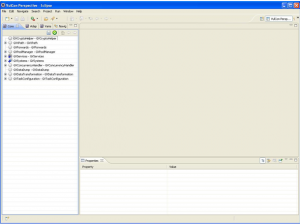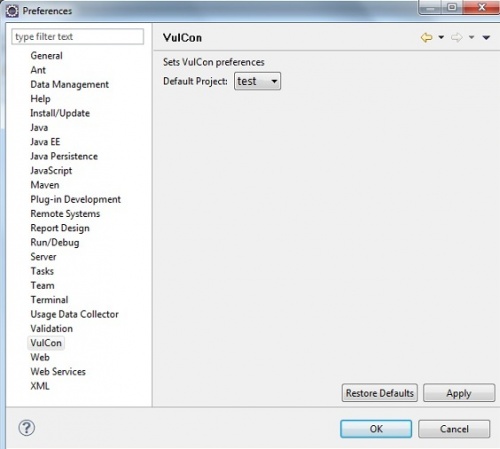Difference between revisions of "Example Creating a new VulCon project"
(→New Project {{VULCON}}) |
|||
| Line 5: | Line 5: | ||
File --> New --> Project. | File --> New --> Project. | ||
</syntaxhighlight> | </syntaxhighlight> | ||
| − | The user at this point {{VULCON}} | + | The user at this point select the new project {{VULCON}}, and Eclipse will continue through the wizard the wizard to finish creating the project. |
| − | |||
| − | |||
<syntaxhighlight lang="XML"> | <syntaxhighlight lang="XML"> | ||
Revision as of 13:51, 20 January 2012
New Project VulCon
This page will guide the user through the creation of a new VulCon project and the configuration of the GreenVulcano® ESB, developing the first business flow. Firstly user has to create a new project. As shown below,VulCon has its own kind of project, and startup files will be generated in order to properly configure VulCon views.After starting Eclipse, following the menu item
File --> New --> Project.
The user at this point select the new project VulCon, and Eclipse will continue through the wizard the wizard to finish creating the project.
Windows --> Preferences-->Vulcon.
The user can set the newly created project.
Finally user may switch to VulCon perspective.
Dal Menu di Eclipse Windows > Preferences ,the user can set the newly created project.
Figure 1 Preferences.